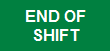
From the POS screen, select the End of Shift button.
If you are using the Idealpos Demo Database on your system, the End of Shift button will appear on the Manager Tab.
If you are using your own database that was created from a Blank Database, this button will appear on the Admin tab as default, but you may have placed it anywhere on your POS Screen.
Remember to select the appropriate permissions to use it.
Depending on the permissions you have set, by default the Cash Declaration screen will open, where you enter the totals of each Tender used through the period.
All Tenders will be listed but you only have the options of editing most of them.
Some, like Accounts, are filled in based on the sales transaction throughout the day.
If you don’t wish to fill the totals in now, there is a chance to fill the totals in later.
You enter the denominations for each tender directly into the corresponding field.
With the Cash tender, you can enter the total amounts of each denomination or just the total amount.
The process for counting and including Safe Drop amounts in the Cash Declaration will vary depending on whether or not the Yes/No Option "Cash Declaration Count excludes Safe Drops" is enabled.
If the Yes/No Option "Cash Declaration Count excludes Safe Drops" is disabled, you will need to ensure that the cash from your Safe Drops has been included in the Cash Total before finalising the End of Shift.
If the Yes/No Option "Cash Declaration Count excludes Safe Drops" is enabled, you will need to ensure that the cash from your Safe Drops has been excluded from the Cash Total before finalising the End of Shift.
Please also note that the text "Don't Include Safe Drops" will only appear below the CASH field in the Cash Declaration window when the Yes/No Option "Cash Declaration Count excludes Safe Drops" is enabled AND a Safe Drop has been performed.
You can press the ‘Calc’ button to open the Windows calculator for adding up any figures.
Once you have finished, press OK and the details will be saved and printed.
A confirmation screen will open to confirm the action.
When printed, the report will detail the Total Sales, Tenders Used, Banking Amount, Tax Amounts, Layby Payments, Credits, and the Expected, Actual and Variance Totals.
If this option has been configured (via Back Office > Setup > POS Terminals > Modify > Miscellaneous Settings > Cash Declaration > Include Figures for Multiple Terminals) and an End of Shift is performed on a POS Terminal that includes figures from other Terminals, the top of the Cash Declaration screen will list all the POS Terminals that will be included on this Cash Declaration.
You will need to ensure that you count the cash from all POS Terminals listed, then you will need to enter the combined total cash amount into the Cash Declaration screen.
Please ensure that trading has finished and all the packets have been processed, as per the warning shown in red within the Cash Declaration prompt.
The below example shows the Cash Declaration screen when a POS Terminal has been configured to include figures for Multiple Terminals
Also note that if a POS Terminal has been included on another POS Terminal's 'Include Figures for Multiple Terminals' list, then the Clerk cannot perform an End of Shift on that terminal.
The End of Shift must instead be performed from the main terminal that is configured to include figures for Multiple Terminals.
Attempting to perform an End of Shift from a POS Terminal that is being included on another terminal will result in the following prompt being displayed.
If this option is enabled (in Global Options > Miscellaneous > Financial > Cash Declarations by Clerk - Group by Site) and a Clerk performs an End of Shift, they will need to enter into the Cash Declaration screen the total cash of all the sales they performed on all POS Terminals they used during their shift.
The Cash Declaration screen will also show their Clerk Code/Clerk Name, along with the following warning:
You are ending the shift for multiple POS Terminals. Ensure trading has finished and all packets have been processed.